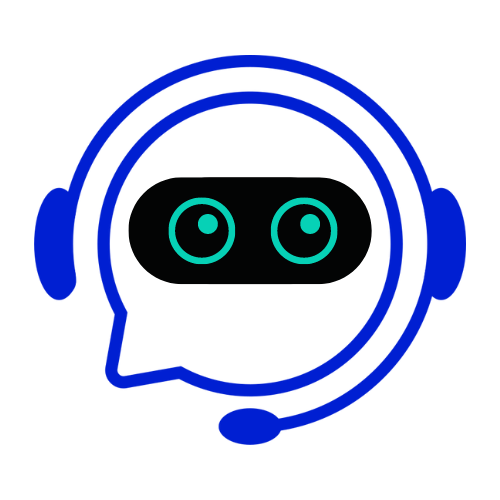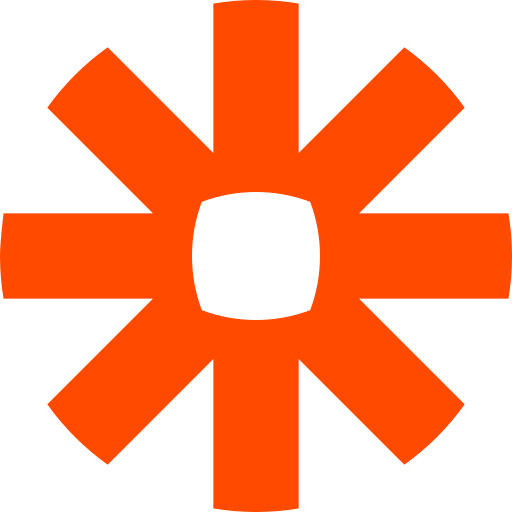What is Conferbot + Zapier?
The Conferbot-Zapier integration enables you to connect your chatbot with over 5,000 apps and services. Automate data transfer, trigger actions based on chatbot conversations, and create powerful workflows without writing a single line of code.
Instant Automation
Set up automated workflows in minutes. No coding or technical knowledge required.
5,000+ Apps
Connect with Gmail, Slack, Salesforce, Google Sheets, and thousands more apps.
Real-time Sync
Data flows instantly between Conferbot and your connected apps in real-time.
Popular Use Cases
Lead Capture to CRM
Automatically send leads collected by your chatbot to Salesforce, HubSpot, or any CRM.
Data to Google Sheets
Export chat conversations and analytics to Google Sheets for easy reporting.
Slack Notifications
Get instant Slack alerts when important chatbot conversations happen.
Calendar Booking
Book meetings directly from chatbot and sync with Google Calendar or Calendly.
Email Marketing
Add chatbot contacts to Mailchimp, ConvertKit, or ActiveCampaign lists.
Support Tickets
Create tickets in Zendesk, Freshdesk, or Jira from chatbot conversations.
Loved by Businesses Worldwide
The Zapier integration saved us 20+ hours per week. We now automatically sync all chatbot leads to our CRM instantly.
Setting up was incredibly easy. Within 10 minutes, our chatbot was connected to Slack and Google Sheets. Game changer!
We integrated with 15 different apps. The automation possibilities are endless and have transformed our customer support.
How to Connect Conferbot with Zapier
Sign up for Zapier
Create a free Zapier account if you don't have one already. Zapier offers a free plan with 100 tasks per month.
Search for Conferbot
In Zapier, search for 'Conferbot' in the apps directory and select it as your trigger or action app.
Connect Your Account
Authenticate your Conferbot account by entering your API key from the Conferbot dashboard.
Configure Your Zap
Set up the trigger event from Conferbot and the action in your desired app. Test and activate your Zap!
Watch How It Works
See how easy it is to connect Conferbot with Zapier in this step-by-step video tutorial. Learn best practices and get started in minutes.
Frequently Asked Questions
Is the Zapier integration free?
The Conferbot side of the integration is free. Zapier has both free and paid plans. The free plan includes 100 tasks per month, which is great for getting started.
Do I need coding knowledge to use Zapier?
No! Zapier is a no-code platform. You can set up powerful automations using a simple visual interface without writing any code.
How do I get my Conferbot API key?
Log in to your Conferbot dashboard, go to Settings > Integrations > API Keys. Copy your API key and paste it into Zapier when connecting your account.
Can I connect multiple Conferbot accounts?
Yes! You can connect multiple Conferbot accounts in Zapier and create different Zaps for each account.
What apps work best with Conferbot?
Popular combinations include CRMs (Salesforce, HubSpot), communication tools (Slack, Microsoft Teams), spreadsheets (Google Sheets, Airtable), and email marketing platforms (Mailchimp, ActiveCampaign).