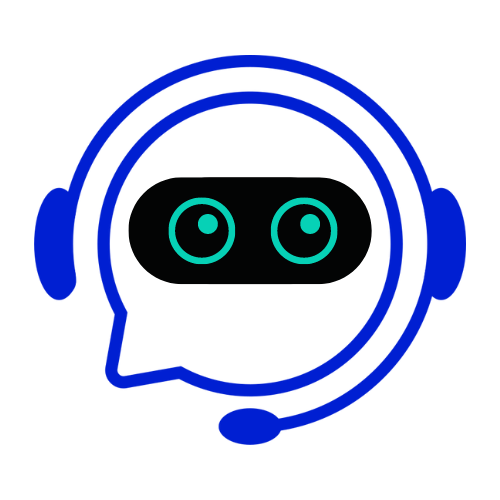Modern businesses lose 15-20 hours per month manually transferring data between platforms like FreshBooks and Google Drive. This inefficiency costs SMBs $8,000+ annually in lost productivity. Integrating these systems with an AI-powered chatbot transforms disjointed workflows into seamless automation.
Why This Integration Matters:
Eliminate manual data entry between invoicing (FreshBooks) and document storage (Google Drive)
Automate backup of financial records, receipts, and invoices to cloud storage
Enable real-time collaboration with accountants and teams via shared Google Drive folders
Reduce errors from copy-paste transfers (30% of manual entries contain mistakes)
Conferbot’s AI Advantage:
300+ pre-built integrations vs. manual coding required elsewhere
10-minute average setup vs. hours of API development
Smart field mapping that learns your data structure
99.99% uptime with military-grade encryption
Example: A marketing agency auto-saves FreshBooks client invoices to Google Drive, shares them via chatbot links, and triggers payment reminders—all without manual steps.